 |
| Image Credit: Red monkey/Shutterstock.com |
In my life, I have known several people who use Microsoft Windows operating systems which they either bought as a branded machine or got them assembled by someone who knows how to do it but later they are unable to find a way to know actually what is their system specification and what are the hardware parts installed in their machine…
This little guide will come handy for those of you who are using a Windows desktop or laptop & want to know the specifications & the model of your laptop or desktop without going through all the hassles of opening it…
Meet Windows inbuilt DirectX Diagnostic Tool :
To run the DirectX Diagnostic Tool, just type “dxdiag” in your Windows search bar located right next to your Windows Start menu & press enter…
If you are still using an old Windows version which doesn't come with a search bar, then just press your Windows & R buttons
simultaneously & it will open the Run dialogue box…When the Run Dialogue box will open, you will need to type “dxdiag” & press enter…This will open the DirectX Diagnostic tool like shown below…
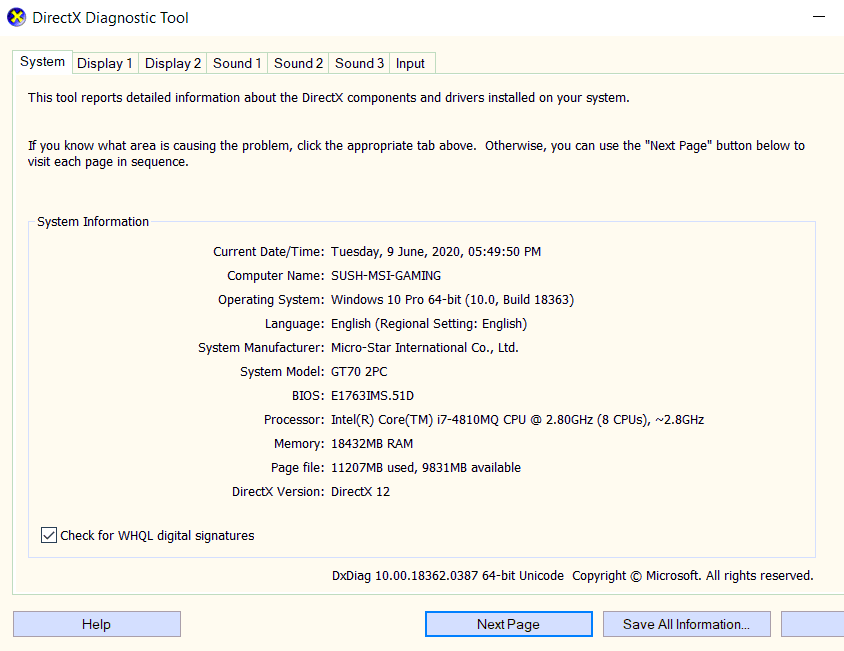
If you toggle through the next tabs, you will also be able to know exactly what Graphic Card & Sound Devices are installed on your computer…
Like the name suggests, the DirectX Diagnostic tool will also help you diagnose any potential graphic & sound driver related issues in their corresponding tabs…
This tool will also come handy because many times we face that, our machines are not working properly, became slow, Windows has gone corrupt etc which are very common cases with every Windows computer users…
If you are facing any display driver or sound driver related issues, you can check the Display & the Sound tabs of the tool & after finding the exact model of the Graphic Card & the Sound device, you can go to the corresponding manufacturer's official web sites & download the latest/proper drivers & install them in your computer to fix your display/sound related issues…
Even if you are not facing any problem at all, it's always a good practice to keep the device drivers updated which will solve most problems of driver related issues we have to face in our Windows computers…
You can also download the DirectX End-User Runtime Web Installer by just typing in DXWebSetup in Google & follow the official Microsoft link to download the Microsoft DirectX Web Installer…
Both of the above processes will update your DirectX files installed in your system…
If you are using Windows 10, then no need to install or update DirectX files as Windows 10 already comes bundled with all the necessary updated DirectX Files… 🙂
___________________________
Also Read : How To Install Windows 10 On Your Old Windows 7 Computer.
Worth reading : How To Solve Windows 10 Activation Problems.
==========================================
